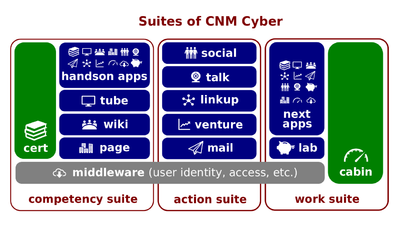|
|
| (18 intermediate revisions by the same user not shown) |
| Line 1: |
Line 1: |
| − | [[File:Cnm-digital.png|400px|thumb|right|[[CNM Cyber suite]]s]]The [[Wiki Editing Essentials]] (hereinafter, the ''Lesson'') is the primary [[lesson activity]] of [[CNM Cyber]] that introduces its participants to editing of [[wikipage]]s. The ''Lesson'' belongs to the ''CNMC Team Admission'' section of the '''[[CNM Cyber Placement]]'''. | + | [[File:Cnm-digital.png|400px|thumb|right|[[CNMCyber suite]]s]]The [[Wiki Editing Essentials]] (hereinafter, the ''Lesson'') is the primary [[lesson activity]] of [[CNMCyber]] that introduces its participants to editing of [[wikipage]]s. The ''Lesson'' belongs to the ''CNMC Team Admission'' section of '''[[CNMCyber Bootcamps]]'''. |
| | | | |
| − | The ''Lesson'' is made up of six [[lectio]]s. At [[CNM Cyber]], the word, [[lectio]], is used for a lesson part. | + | The ''Lesson'' is made up of six [[lectio]]s. At [[CNMCyber]], the word, [[lectio]], is used for a lesson part. |
| | | | |
| | | | |
| Line 21: |
Line 21: |
| | |- | | |- |
| | ![[Management of Wikipages]] | | ![[Management of Wikipages]] |
| − | |3||[[Wiki sysop]], [[wiki bureaucrat]] | + | |3||[[Wiki sysop]], [[wiki bureaucrat]], [[CNMC Knowledge Administrator]] |
| | |- | | |- |
| − | ![[Discussions at Wiki]] | + | ![[What Wiki Categories Are]] |
| − | |4||[[Talk page]] | + | |4||[[Wiki category]], [[:Category:Lectio Contents]], [[:Category:Lesson Plans]], [[:Category:Section Syllabi]], [[:Category:Program Curricula]], [[:Category:Welcome Session]], [[:Category:Career Orientation]], [[:Category:CNMC Core Orientation]], [[:Category:CNMCT Entrance]], [[:Category:CNMCT Onboarding]], [[:Category:Management]], [[:Category:Project Management]], [[:Category:Reference Publications]], [[:Category:References (to work on)]] |
| | |- | | |- |
| − | ![[What Wiki Category Is]] | + | ![[Developments at the Wiki]] |
| − | |5||[[Wiki category]] | + | |5||[[Talk page]], [[:Category:Product Epics]], [[:Category:Software Epics]], [[:Category:Service Epics]], [[product backlog]], [[product backlog item]] ([[PBI]]), [[sprint backlog]], [[sprint backlog item]] ([[SBI]]), [[:Category:Sprint Backlogs]] |
| | |} | | |} |
| | | | |
| | ===Successor=== | | ===Successor=== |
| | :The successor lesson is [[Project Work Essentials]]. | | :The successor lesson is [[Project Work Essentials]]. |
| − |
| |
| − | ==Old version==
| |
| − | [[Wiki Editing Essentials]] (hereinafter, the ''Session'') is a hands-on session designed to get its participants started working with [[CNM Wiki]]. The ''Session'' is the first of ten sessions of '''[[CNM Cyber Placement]]''' (hereinafter, the ''Seminar'').
| |
| − |
| |
| − | [[CNM Wiki | Wiki ]] Basics , Your CNM Wiki account, Structure of a wiki page, Creating accounts, navigating, viewing the history, locating wiki discussions; utilizing materials of [[MediaWiki]] and videos of [[YouTube]]; Formatting texts and lists; uploading files and embedding pictures; basic layout and components of wiki page, Headings and Sections, Indentation, Lists (ordered and unordered), Text Styles (Bold/Italic); Linking wikipages, creating new pages, linking wiki to external sites; internal linking / free linking, Creating new Wiki pages, Renaming links, Blended links, Linking to section of same wiki page, Redirects, Categories (Categorizing wiki pages, Using multiple categories); Categorizing wikipages, using multiple categories, describing and combining wiki categories
| |
| − |
| |
| − |
| |
| − | ==Outline==
| |
| − | ''No predecessor session is available. This Session is the first session of the Seminar. Since [[CNM Cyber Orientation]] is the prerequisite, [[CNMC Workforce Essentials]] can be considered as the predecessor lecture.''
| |
| − |
| |
| − | ===Creating the account===
| |
| − | :Every aspiring ''Candidate'' can create an account at [[CNM Wiki]] in three easy steps:
| |
| − | :#Go to [https://opplet.net/user/register opplet.net/user/register];
| |
| − | :#Not using an email address as a username and not leaving any spaces in either username or password fields, fill in the form. The email address is not needed and no email will be sent despite the message;
| |
| − | :#Click "Sign up" at the bottom of the form.
| |
| − | :The account has been created. Go to [[CNM Wiki]] at [https://wiki.friendsofcnm.org wiki.friendsofcnm.org] and login with those username and password that have been entered while filling in the form.
| |
| − |
| |
| − | ===Navigating the wiki===
| |
| − | :#Discover wikipage name:
| |
| − | :#*Locate wikipage name;
| |
| − | :#*Find out that a wikipage name is a part of [[URL]];
| |
| − | :#Discover the wiki sidebar:
| |
| − | :#*Discover what the ''Main page'' tab does;
| |
| − | :#*Discover what the ''Recent changes'' tab is used to display;
| |
| − | :#*Discover what the ''What links here'' tab is used to display;
| |
| − | :#*Discover what the ''Upload file'' tab does;
| |
| − | :#Discover the wiki quick access menu:
| |
| − | :#*Discover own user page;
| |
| − | :#Discover the wikipage menu;
| |
| − | :#*Discover what the ''Edit'' tab allows;
| |
| − | :#*Discover what the ''Search'' field allows.
| |
| − |
| |
| − | ===Developing wikipages===
| |
| − | :#Discover wikipage purpose:
| |
| − | :#*Visit the [[wikipage]] called, [[wikipage]];
| |
| − | :#*Read this [[wikipage]];
| |
| − | :#*If anything is unclear, click the ''Discussion'' tab and ask your question;
| |
| − | :#Discover wikipage history:
| |
| − | :#*Discover what the ''View history'' tab allows;
| |
| − | :#*Compare the current and previous revision of wikipage;
| |
| − | :#Discover wikipage revision metadata:
| |
| − | :#*Find out when the last revision of wikipage occurred;
| |
| − | :#*Find out who did the last revision of wikipage.
| |
| − |
| |
| − | ===Discussing wiki content===
| |
| − | :#Discover wikipage discussion:
| |
| − | :#*Discover what the ''Discussion'' tab allows;
| |
| − | :#*Find out how the discussion page varies from front wikipage;
| |
| − | :#Discover own user discussion page;
| |
| − | :#*On own user discussion, make any edit, logout, and, then, login;
| |
| − | :#Create rules for wikitalk pages and/or own wikitalk page.
| |
| − |
| |
| − | ===Utilizing MediaWiki resources===
| |
| − | #The [[CNM Wiki]] uses software called [[MediaWiki]]. Discover its knowledge base:
| |
| − | #*Discover where the ''Help'' tab brings to;
| |
| − | #*Try to search any topic there;
| |
| − | #Discover video resources:
| |
| − | #*Visit [[YouTube]] at [https://www.youtube.com/ youtube.com]
| |
| − | #*Try to search the same topic there.
| |
| − |
| |
| − | ===How to format texts on wiki===
| |
| − | Formatting on Wiki makes use of special characters to mark up text.
| |
| − |
| |
| − | ==== '''Bold''', ''Italics'' and [[Underline]] ====
| |
| − |
| |
| − | * To Bold text, put Three (3) apostrophes at the beginning and end of the the word to be Bolded. For instance for Text to appear as 'This is how to '''Bold''' text in Wikimedia' the input on the text box would be <nowiki>This is how to '''Bold''' text in Wikimedia </nowiki>.
| |
| − |
| |
| − | * To put Italics on a word or words, put two (2) apostrophes on either end of the word or words to be emphasized. For example to get the text ' To format a word in ''italic'', you include it in two pairs of apostrophes.' the user input would be, <nowiki>' To format a word in ''italic'', you include it in two pairs of apostrophes.</nowiki>
| |
| − |
| |
| − | * To put a word in both Italics and Bold, the user is required to use five (5) Apostrophes on either side of the word or words. For example, to get the text 'This how to '''''format words''''' in Bold and Italics' , the user would be required to type '<nowiki> 'This how to '''''format words''''' in Bold and Italics'. </nowiki>
| |
| − |
| |
| − | *To underline a word in Wikimedia, put two(2) square brackets on each end of the word or words. For example, the statement, 'This is how to [[Underline]] a word in Wikimedia' would be typed as <nowiki>'This is how to [[Underline]] a word in Wikimedia'</nowiki>.
| |
| − |
| |
| − | ===How to format lists on wiki===
| |
| − | Formatting Lists on Wiki makes use of the Asteric (*) special character preciding the new line.
| |
| − | The Asteric also begins a new line. For example put the items; Sugar, Salt, and Flour in a list, the User would be required to type the following code
| |
| − |
| |
| − |
| |
| − | <nowiki>
| |
| − | *salt
| |
| − |
| |
| − | *flour
| |
| − |
| |
| − | *sugar
| |
| − | </nowiki>
| |
| − |
| |
| − | *salt
| |
| − |
| |
| − | *flour
| |
| − |
| |
| − | *sugar
| |
| − |
| |
| − |
| |
| − | Using more than one asteric before the word gives a deeper level to the list (Going to the next level in that List)
| |
| − | For example, the user may have two groups of items, say Groceries and confectionery Under Groceries, They may have tomatoes and onions under Groceries and under confectionery, they may have cake, sweets and Chocolate. To put in in a list they would be required to type
| |
| − | <nowiki>
| |
| − |
| |
| − | * Groceries (This is the first level)
| |
| − | ** Tomatoes (This is the Second Level
| |
| − | ** Onions
| |
| − | * Confectionery (This is the first level)
| |
| − | **Cake (This is the Second Level)
| |
| − | **Sweets
| |
| − | **Chocolate
| |
| − | </nowiki>
| |
| − |
| |
| − | * Groceries (This is the first level)
| |
| − | ** Tomatoes (This is the Second Level
| |
| − | ** Onions
| |
| − | * Confectionery (This is the first level)
| |
| − | **Cake (This is the Second Level)
| |
| − | **Sweets
| |
| − | **Chocolate
| |
| − |
| |
| − | In situations where the user needs the list to be numbered, They need to make use of the Hash (#) special Character in place of the Asteric.
| |
| − | Like the Asteric, Using more than one # goes to the next level.
| |
| − | For example, If the users in the previous example wanted to have the groups of the items in a numbered list they could use the following code
| |
| − |
| |
| − |
| |
| − | <nowiki>
| |
| − | # Groceries (This is the first level)
| |
| − | ## Tomatoes (This is the Second Level
| |
| − | ## Onions
| |
| − | # Confectionery (This is the first level)
| |
| − | ## Cake (This is the Second Level
| |
| − | ## Sweets
| |
| − | ## Chocolate
| |
| − | </nowiki>
| |
| − |
| |
| − | # Groceries (This is the first level)
| |
| − | ## Tomatoes (This is the Second Level
| |
| − | ## Onions
| |
| − | # Confectionery (This is the first level)
| |
| − | ## Cake (This is the Second Level
| |
| − | ## Sweets
| |
| − | ## Chocolate
| |
| − |
| |
| − | ===How to format tables on wiki===
| |
| − |
| |
| − | ====introduction of characters used in formatting Tables ====
| |
| − |
| |
| − | Formatting Tables on Wiki media makes use of the following Special Characters
| |
| − | # Curly Brackets ({}) - These are found on the right side of the Keyboard alongside the Square Brackets Just above the "Enter' Key
| |
| − | #Pipe or Vertical Bar (|) - This is found on the Right side of the Keyboard alongside the Stroke (\) characters right above the Enter Key
| |
| − | # the "Minus Sign (-) - This can be found on the Numerical pad t the right of the screen
| |
| − | # The Exclamation Mark (!) - This is found on the Numerical keys at the top of teh Keyboard alongside the number (1) on the top- Left of the Keyboard
| |
| − |
| |
| − |
| |
| − | ====Basic Structure of the Table ====
| |
| − |
| |
| − | * The opening and closing tags in creating in crating a table are ({| and |}) respectively. All otehr tags in teh b=table myust be inside the opening and closing tags.
| |
| − | *The Exclamation Tag (!) allows the User to give a title to the Table.
| |
| − |
| |
| − | * |- opens a new line ( and a new Row) in the table.
| |
| − | * | allows the user to input items in the list
| |
| − | The following code therefore would result in the table below.
| |
| − |
| |
| − | <nowiki>
| |
| − | {|
| |
| − |
| |
| − | ! Table Header
| |
| − | |-
| |
| − | | Banana
| |
| − | | Lettuce
| |
| − | |-
| |
| − | | Eggs
| |
| − | | Apples
| |
| − | |}
| |
| − |
| |
| − | </nowiki>
| |
| − |
| |
| − |
| |
| − |
| |
| − | {|
| |
| − |
| |
| − | ! Table Header
| |
| − | |-
| |
| − | | Banana
| |
| − | | Lettuce
| |
| − | |-
| |
| − | | Eggs
| |
| − | | Apples
| |
| − | |}
| |
| − |
| |
| − |
| |
| − |
| |
| − | {| class="wikitable"
| |
| − | |-
| |
| − | ! Header 1
| |
| − | ! Header 2
| |
| − | ! Header 3
| |
| − | |-
| |
| − | | row 1, cell 1
| |
| − | | row 1, cell 2
| |
| − | | row 1, cell 3
| |
| − | |-
| |
| − | | row 2, cell 1
| |
| − | | row 2, cell 2
| |
| − | | row 2, cell 3
| |
| − | |}
| |
| − |
| |
| − | The code for a basic table as seen above would be as follows
| |
| − | <nowiki>
| |
| − | {| class="wikitable"
| |
| − | |-
| |
| − | ! Header 1
| |
| − | ! Header 2
| |
| − | ! Header 3
| |
| − | |-
| |
| − | | row 1, cell 1
| |
| − | | row 1, cell 2
| |
| − | | row 1, cell 3
| |
| − | |-
| |
| − | | row 2, cell 1
| |
| − | | row 2, cell 2
| |
| − | | row 2, cell 3
| |
| − | |}
| |
| − | </nowiki>
| |
| − |
| |
| − | ===How to upload files to wiki===
| |
| − | To Upload a file on this Wiki, Please follow the steps below
| |
| − | * Ensure the file is save on your PC in its final format -- as you would like to appear once uploaded
| |
| − | * On the Sidebar located on the Left side of the Screen, under the subsection 'Tools' Click on the 'Upload File' button
| |
| − | *This will open up an interactive window showing files on your PC
| |
| − | *Select the file to be uploaded by clicking on the Browse button and clicking on the required File.
| |
| − | * Change the file name to be more descriptive as required
| |
| − | * Fill in other required information such as Summary
| |
| − | * Click the 'Upload File' button to start the Upload
| |
| − | * Depending on the size of the File, the upload will complete in a few seconds.
| |
| − |
| |
| − | For any classifications or difficulty during the process, head to the discussion section on the top left of this screen and post the nature of the challenge or error message displayed.
| |
| − |
| |
| − | ===How to embed pictures into wiki===
| |
| − |
| |
| − | To work with images and other files in Wiki, the User must have uploaded the files. For more information on how to upload files please see [[How to upload files to Wiki]].
| |
| − |
| |
| − | The syntax for embedding or linking a file depends on the purpose for which the user wants to use it.
| |
| − | Embedding a file is different from linking it. While some images such as a person's passport photo may be embedded to appear alongside other text in the page, a link to a file redirects the user to a different page that contains the file (e.g a map)
| |
| − |
| |
| − | ==== Embedding a File ====
| |
| − | to embed a file in a page, the syntax below is used
| |
| − |
| |
| − | <nowiki>
| |
| − | [[File:filename.extension|options|caption]]
| |
| − |
| |
| − | </nowiki>
| |
| − |
| |
| − | * File denotes that the user is referring to a file rather than a page or other links
| |
| − | * filename refers to the name f teh file or in this case image that was uploaded
| |
| − | * extension refers to the type of the image e.g jpg, png etc. For more information on image types that can be uploaded to wiki, please see [[Supported media types for images]].
| |
| − | * Options - The user has options on how the Images should appear on the page as well as the alternative texts to display should the Image fail to load.
| |
| − |
| |
| − |
| |
| − | ==== Options in Embedding a File ====
| |
| − | * The embedded file can have one or more options separated by Pipes (|)
| |
| − | ** Resizing option - to determine the size of the image, The user can use {width}px to determine width in Pixels and {height}px to determine the height often image in pixels. When used this way, both height and width are altered independently and this may lead to a distorted image that is not proportional.
| |
| − | **to ensure the image is not distorted, the user can use the option of {width}*{height}px
| |
| − | ** the {upright} option resizes an image to reasonable proportions and according to user preference.
| |
| − |
| |
| − | * Link- the user can also use the image as a link to another webpage or section in the same way that a hyperlink is used. in such a case the link below may be used.
| |
| − |
| |
| − | <nowiki> [[File:image.jpg|35px|link='https://wiki.cnmcyber.com/en/Friends_Of_CNM']]</nowiki>
| |
| − |
| |
| − | For example, this image [[File:Image.jpeg|20px|link=https://wiki.cnmcyber.com/en/Friends_Of_CNM]] leads o the Friends of CNM Wikipage
| |
| − |
| |
| − | ===How to link wikipages===
| |
| − | There are Five (5) ways through which Wiki pages can be linked
| |
| − |
| |
| − | * Internal Linking - These are also know as 'Wikilinks' and will link pages within the same Wiki
| |
| − | * External Linking - These links to other websites
| |
| − | * External Linking to Internal Pages
| |
| − | * Interlanguage links to other wiki registered as different language versions of the current wiki
| |
| − |
| |
| − |
| |
| − | ====Internal Linking ====
| |
| − | To create an internal link, double square brackets are used. For example <nowiki>[[Internal Link]]</nowiki>
| |
| − | when the link points to an active page, the link color is blue. However, if the target page has not been created, the link will appear in red as shown [[here.]] Clicking on the Red link redirects the user to a blank page where content for that page can be created.
| |
| − |
| |
| − | An active link looks like this [[CNM Wiki]].
| |
| − |
| |
| − | The user can also link content within the same wikipage. in this case, the link appears bold. for example [[External Linking]]
| |
| − |
| |
| − | To mark up some text to act as the link, the pipe or vertical bar character is used. For example 'This is the [[Friends Of CNM| link]] to the Friends Of CNM wikipage' would be typed out as '<nowiki>This is the [[Friends Of CNM| link]] to the Friends Of CNM wikipage</nowiki>' These king of links can be called piped links owng to the use of a pipe in creating them.
| |
| − |
| |
| − | ====External Linking to Internal Pages ====
| |
| − | The external link syntax can also be used to link to particular pages within Wikipedia that are not accessible by wikilinks, such as page history, the edit view, an old version of a page, the diff between two versions, etc.
| |
| − |
| |
| − | To do this, please refer to [[How to link wiki to external sites]] section
| |
| − |
| |
| − | ===How to create new pages===
| |
| − | Creating new pages in a wiki can be achieved through several ways
| |
| − |
| |
| − | * Using Red links
| |
| − | The user can follow red links to create a new page. Once the link is clicked, it opens to a text input section under the edit tab in the target page. This method can also be used to edit existing pages.
| |
| − |
| |
| − | * Using the search box - it is possible to create a new page by searching for a non-existent page on the wiki. Since the page is not found, Wiki gives the user an option to create it.
| |
| − | * Starting a new page through the URL - The user can create a new page by editing the pages URL to direct to a new page. The new URL will point to a non-existent page and the Wiki will prompt the user to create that page. This allows a user to create pages and ensure they have the preferred URL.
| |
| − |
| |
| − |
| |
| − | ===How to link wiki to external sites===
| |
| − | The user can also create links in the wiki that point to other websites. To achieve this, the URL of the target website must be included in the link. For example to redirect to the CNM Website, the Link would be [https://careernetworkministry.org careernetworkministry.org] and the code would look like this
| |
| − | <nowiki>[https://careernetworkministry.org careernetworkministry.org]
| |
| − | </nowiki>
| |
| − |
| |
| − | In the above example, 'careernetworkministry.org' appears twice. This is because apart from the page's URL, the user also needs to input the anchor text that will be highlighted as a hyper link. The code <nowiki> [ https://careernetworkministry.org CNM Website ] </nowiki> would also lead to the same web page since only the anchor text changes but the link destination remains unchanged.
| |
| − |
| |
| − | ===How to categorize wikipages===
| |
| − | Categories are used to link together pages on a similar project. Categorization in Wiki allows users to easily navigate pages.
| |
| − | All pages should have a at least one category and a page can belong to more than one category.
| |
| − |
| |
| − | The category in a given page is found at the bottom part of the screen as seen in this example [[File:category.PNG]]
| |
| − | To link a page to a category use the code below where the 'category name refers to the identity or name of the page being inked to.
| |
| − | <nowiki>[[Category:Category name]] </nowiki>
| |
| − |
| |
| − | Categories should be created in a hierarchical manner since they appear in the same order they are created.
| |
| − | A category page can be used in the same other wiki pages are created. The user just needs to add "Category:" before the page title.
| |
| − |
| |
| − | ===How to use multiple categories===
| |
| − | It is possible to link one page to more than one category. To do this, the user needs to add the category name at the bottom part of the screen.For example, a page with Dolly Parton biography, the user could link it to singer and songwriter categories using the code
| |
| − |
| |
| − | <nowiki>[[Category:Famous Singers]] </nowiki> <nowiki> [[Category: songwriters]] </nowiki>
| |
| − |
| |
| − | ===How to describe a wiki category===
| |
| − | A category page is any page in the Category namespace.
| |
| − | You should always put your uploads into categories and/or gallery pages according to topic, so your contributions can be found and used by others.
| |
| − |
| |
| − | Over-categorization is placing a file, category or other page in several levels of the same branch in the category tree
| |
| − |
| |
| − | ===How to combine wiki categories===
| |
| − |
| |
| − | [[:Category:Category name]]
| |
| | | | |
| | ==Materials== | | ==Materials== |