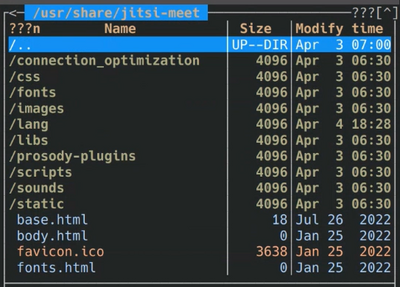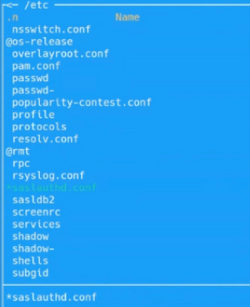Educaship Jitsi
CNM Jitsi (formerly known as CNM Talkware; hereinafter, the Soft) is a CNM stable app built with Jitsi. The Soft is the CNM app that is configured to power CNM Talk, TalkHandsOn, or TalkNext service of CNMCyber. The App is based on commercial off-the-shelf (COTS) webconferencing software, Jitsi. The App is a part of CNM Cloud.
Contents
Challenges
Load balancer
- We are looking for solutions to implement a load balancer in CNM Jitsi. We are considering several approaches and want to find the best one: 1) put the Jibri on separate bare metals, 2) put the Jitsi Videobridge on separate bare metals, 3) put the Jitsi Meet on separate bare metals, 4) your suggestion. Now all the apps/elements of the Jitsi that were installed along with the Jitsi meet are installed on the same bare metal.
Connectivity issues
- There are often problems with the connection. One participant cannot hear the other. There is also a problem that periodically, about once every 10 minutes, participants stop seeing and hearing each other, it lasts about a minute and then the connection returns.
LDAP integration
- We have authorization from LDAP. But it would be good if the login of a registered user was automatically displayed as a name in the conference.
Product specification
- The Product specifications are:
- What distinguishes CNM Jitsi from Jitsi:
- CNM Jitsi has LDAP authentication. To do this, we made a change to the configuration file, where we disabled internal authorization and enabled LDAP. More about how we have connected LDAP authentication see below.
- CNM Jitsi instances are installed on CNM Bureau Farm that features high availability (or HA) powered by CNM ProxmoxVE.
- CNM Jitsi does not use the Jigasi (Jitsi Gateway to SIP) - server-side application that allows regular SIP clients to join Jitsi Meet conferences. More about standard Jitsi structure - Jitsi.
Software instances
- The software instance that powers core, hands-on training, and experiential systems.
- Core Jitsi -- CNM Talk
- Kryvi Jitsi -- TalkHandsOn
- Inplz Jitsi -- TalkNext
Security
Malware protection
- Previously, CNM Cloud developers struggled with the viruses, so an effective anti-virus strategy must be found -- what was the solution?
Standing operating procedures
Monitoring process
- Monitoring is done in Nagios, not on CNM Jitsi. Read more: CNM Nagios.
Backup
- Usually, the main backup is done on the farm, not on CNM Jitsi. So you can read more about backup on CNM Bureau Farm.
Snapshot
- Snapshots are made by hand on the farm, not on CNM Jitsi. Read more: CNM Bureau Farm.
Versions and patch
System installation
- How to install & Configure Jitsi:
Customization
- To customize certain elements of Jitsi, you should:
- open the server where Jitsi is installed in Terminal;
- open the Midnight Commander by using the command root@jitsi:/home/jitsi# mc;
- open catalog /usr (click /.. -> /.. -> /usr);
- open catalog /share -> /jitsi-meet
- In the interface_config.js file you can change:
- company name to CNMCyber as the value of APP_NAME variable;
- default participant's name, if a user does not enter his/her name, as the value of DEFAULT_REMOTE_DISPLAY_NAME variable;
- direction to another website when someone clicks on the logo by adding cnmcyber.com as the value of 'BRAND_WATERMARK_LINK' parameter;
- In the images folder you can change:
- favicon; you should add an image to the repository and rename it as favicon.ico and then add the desired icon to jitsi-meet/images folder with .ico extension. You can also change it in jitsi-meet/favicon.ico file.
- logo; you should convert a desired logo into a .svg file and rename it as watermark.svg. Then add that .svg file into jitsi-meet/images/images folder. You also don't have to change the name of the new logo, but in this case, you should change the name of the logo file in DEFAULT_LOGO_URL and DEFAULT_WELCOME_PAGE_LOGO_URL parameters.
- homepage background image by adding the desired image to jitsi-meet/images folder. You can also customize the homepage background image with your company image in variables.scss file [jitsi-meet/css/_variables.scss].
- In the main.json, main-enGB.json and title.html files ([jitsi-meet/lang/main.json], [jitsi-meet/lang/main-enGB.json], [jitsi-meet/title.html]) you can change:
- title and description by opening the main.json file and searching for "appDescription", "headerTitle", "headerSubtitle", "title".Then make the necessary changes in each of the three files.
LDAP authentication
- To connect LDAP authentication you should connect an application called Sasl. To set up Sasl authentication you should:
- open the server where Jitsi is installed in Terminal;
- open the Midnight Commander by using the command root@jitsi:/home/jitsi# mc;
- open catalog /etc -> /saslauthd.conf file.
- The file looks like this:
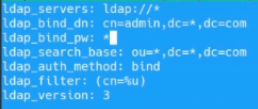
- In this file, we specify the server, the administrator's login and password, and the database. We use a separate server for LDAP.
- After that we can change the authentication mechanism. To do this:
- in catalog /etc select /sasl folder -> /xmpp.conf file:
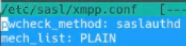
- Here we change the method to saslauthd.conf (how it shows in the picture). And after that make sure to restart the service and restart the Prosody bt using the command jitsi@jitsi:/ect/sasl$ restart prosody.service in Terminal.
Hands-on assignments
- Hands-on assignments that CNM learners can use to get accustomed to the software while using its hands-on training systems and applications.
Presentations
- CNM WordPress was presented at a series of events called CNMCyber Guided Tours and CNM Technology Board:
- Guided Tour of CNM Jitsi 2023-3-29
- Guided Tour of CNM Jitsi 2023-4-5
- CNM Jitsi Technology Board 2023-4-12
User group
- CNM Social user group has not yet been created; the group may organize software-related events and produce newsletters.
Architecture
- The App is a BigBlueButton instance that is run on the CNM Farms on a separate server.
Server requirements
- The minimum server requirements for installing BigBlueButton 1.1 are:
- Ubuntu 16.04 64-bit OS;
- 4 GB of memory with swap enabled (8 GB of memory is better);
- Quad-core 2.6 GHZ CPU (or faster);
- TCP ports 80, 443, and 1935 are accessible;
- TCP port 7443 is accessible if you intend to configure SSL (recommended), otherwise port 5066 is Accessible;
- UDP ports 16384 - 32768 are accessible;
- Port 80 is not in use by another application.
- The minimum server requirements for installing BigBlueButton 1.1 are:
- Additional requirements are:
- 500G of free disk space (or more) for recordings;
- 100 Mbits / Sec bandwidth (symmetrical);
- Dedicated (bare metal) hardware (not virtualized)
- Additional requirements are:
Availability
| CNM app | Available to: | |||||||
| Everyone | Everyone registered | Customer | Student | Partner or Vendor | Employee | Developer | Admin | |
|---|---|---|---|---|---|---|---|---|
| The App | No | Yes | Yes | Yes | Yes | Yes | Yes | Yes |
See also
Development
- Development of the Soft occurs under the Jitsi for CNM Cloud project.